
© Golden Dayz/Shutterstock.com
I love to open my business email inbox in the morning, don’t you? Especially if you’ve been practicing good work-life balance and haven’t peeked at it since the end of business the day before. When I go on vacation, it’s a special treat.
Here’s a 5S strategy that I have used to keep up with the “input.” [Note: I’m using MS Office terminology since that’s what I’m most familiar with – please substitute your email application terms as you read.]
SORT
1. If you’ve been gone a few days, or have LOTS of email to go through, sort the senders by name. Tackle your boss’ emails first, then other VIPs, and go down the list in order of importance to your current task load or priority projects.
2. Be ruthless. If you don’t need to know it, “red-tag” the item by dragging it over to the “Deleted Items” box. [Added action: If you hate getting those cute kitten pictures and the latest urban rumors from your friends, take 10 seconds to reply to the sender to say tactfully: please don’t send them anymore. It’s a worthwhile investment, and a true friend will appreciate your need to keep your business inbox for business only.]
STRAIGHTEN
1. If you do need to know it, but it’s an ongoing progress report or something that doesn’t need a response, file it immediately under a helpful heading that you will find again.
2. If you need to take action on an item, you can: a) Place it in an “action needed by date” folder. b) Leave it in your inbox as a reminder. c) See if you can drag it into your Task List – it may convert to a task to which you can add details. d) See if you can drag it into your calendar – to add it as a calendar item on the day of your choice. e) Print it and put it in a “to-do” pile. The goal is to keep a clear picture of actions that you need to take, in a way that puts you on or ahead of the deadline – not frantically searching for the original email when your boss or colleague asks you how you’re coming on project X.
SCRUB
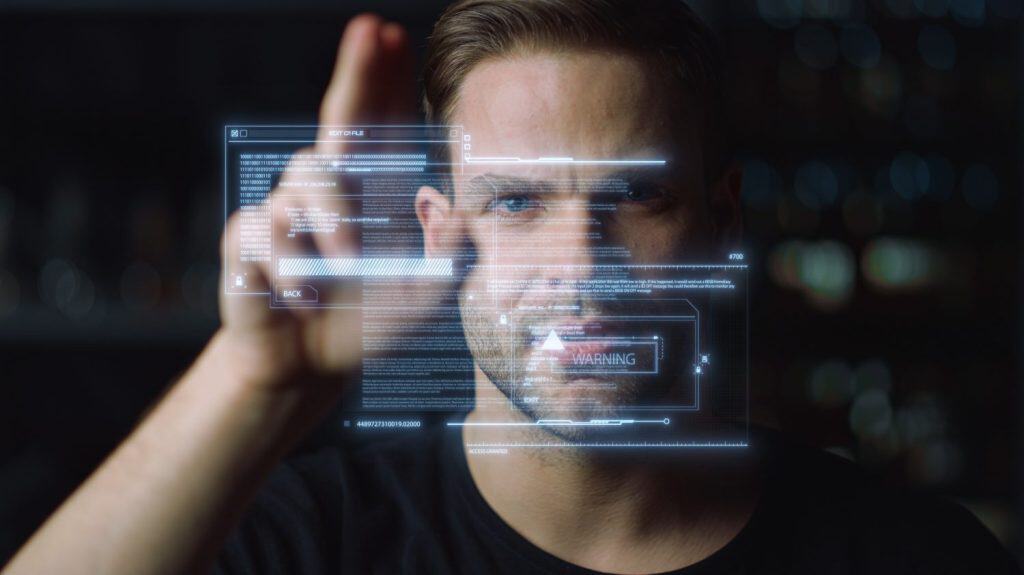
©Depiction Images/Shutterstock.com
1. Do you archive your emails? I don’t let the computer do it automatically – there are some long-term projects that I need to keep the running history on, all in one place. When a project is finished, I move the whole folder to the archive.
2. If your email inbox has a restriction on size, you have options: a) you can save everything to your hard drive or shared drive (open the email, click on FILE then SAVE AS), and then save any attachments to the same place. There are also applications you can buy or download for free that handle this action. b) or, at least in MS Office, you can create a .pst file that stores on your hard drive or shared drive, looks just like a folder in your mailbox, and you can store emails there just as you do in your regular mailbox. Click on FILE, NEW, OUTLOOK DATA FILE. (Get someone to help you if you have never used this, but after you’ve done it once it’s easy.) It doesn’t usually “count against” your regular mailbox size limitations. I use this for SENT MAIL since that’s what usually kills my in-box size! For example, SENT-2006, SENT-2007.
STANDARDIZE
1. There’s no one way to organize your folders. I’ve seen success with folders by name of sender; week of the month; project name; etc. A general rule of thumb is to have no more than 3 levels of folders for any heading – unless you have a perfect memory. But pick a system and stick with it.
2. Corollary: Most of us still use and receive paper in our jobs. It’s a lot easier to find things if your paper filing system matches your email folder structure, so when you try to find your hardcopy master project list for company A in region D related to Widget X, it’s under the same paper file folder headings as you would find it if it had been sent electronically. [Or, get with the new century and scan all documents into your computer, if you have access to a scanner!]
SUSTAIN
1. Pick a slower-than-usual week, like a holiday week. Set aside a couple of hours to go through your emails and see what you can archive – what you can discard – and what you can file more appropriately. The investment of time is well worth it.
There are usually many other options in each email system, such as assigning categories to emails or flagging them with various colored flags, that you can delve into as well.
However, the steps above have been helpful for me. Do any of you have equally effective methods of taming the inbox jungle? Please share!
The image featured at the top of this post is ©Golden Dayz/Shutterstock.com.